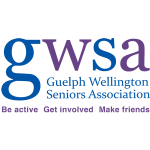Hints and Tips for Computer Users
A Collection of Hints and Tips
All are by volunteers. This is also a forum for members to contribute their hints and tips.
To search this page for a particular Word/Tip
For Windows Users:
Use ctrl + F * *
For Apple Users:
Bring up the Safari toolbar (in full screen mode, this requires hovering in the top left corner of the screen), select Edit, then select Find and then select Find again, and this will put a search box into the upper right hand corner of the open (in this case GWSA) webpage, and then the page can be searched.
Disclaimer
As all systems are different, you try these at your own risk. No endorsement of any third party’s products or services is expressed or implied by any information, material or content referred to or included on or linked from or to the site. Issues of concern may be sent to the webmaster through our Contact Us page.
Alphabetical List of Topics
TWO-FACTOR AUTHENTICATION – September 2018 (from Ross K.)
Google offers a neat feature in gmail called two-factor authentication. When logging into your gmail accounts, you can have a 6-digit unique code sent to your cell phone. In order to log into your account, you will need to enter this code. Details and how to get started may be found at https://myaccount.google.com/signinoptions/two-step-verification/enroll-welcome?pli=1
EXCEL LEARNING TOOL – May 2018 (from Ross K.)
We offer a fully illustrated Microsoft Excel tutorial + 300 examples. It’s 100% free! Our website could be an excel-lent place for seniors to get up to speed with Excel.
go to: https://www.excel-easy.com
WINDOWS 10 SHORTCUTS – January 2018 (from Ross K.)
Windows 10 brings plenty of new features, including an improved Start menu, the digital voice-controlled assistant Cortana, the new browser Microsoft Edge and virtual desktops. Familiar and new keyboard functions make operation even simpler and more efficient. Here is a Windows 10 Shortcuts Cheat Sheet with the most important shortcuts. Our recommendation: print it out and stick it to your monitor! In doing so, you always have our favorite keyboard shortcuts right in front of your eyes.
CHROME SEARCH TIP – November 2017 (from Brenda P.)
Highlighting text and right clicking can launch a new search with no typing required
WINDOWS 10 — CREATOR STORY – September 2017 (From Ross K.)
I accidentally discovered a great preview to the Windows Creator Edition. It’s a great story. Simply go to the search icon (beside the start button at the bottom left of the desktop. Type “tips” and you will see Tips Windows app come up. Open it and you will see the current Windows 10 Creator Edition Story.
THE FREECYCLE NETWORK – GOODS EXCHANGE – June 2017 (From Ross K.)
The Freecycle Network™ is made up of 5,300 groups with 9,143,841 members around the world, and next door to you. It’s a grassroots and entirely non-profit movement of people who are giving (and getting) stuff for free in their own towns and neighbourhoods. It’s all about reuse and keeping good stuff out of landfills. Each local group is moderated by local volunteers (them’s good people). Membership is free. To sign up, find your community by entering it into the search box above or by clicking on ‘Browse Groups’ above the search box. Check it out at http://freecycle.org
BRAVE — A NEW MORE SECURE BROWSER – April 2017 (From Ken C.)
The new Brave browser automatically blocks ads and trackers, making it faster and safer than your current browser. There are 32 and 64 bit versions for Windows as well as support for Mac and Linux systems. Go to https://brave.com to download your favourite version.
PC MOVER PROFESSIONAL – February 2017 (from Ross K.)
Recently, I purchased a new laptop because my current laptop (although with Windows 10) was not able to play videos properly. The video card needed to be upgraded. I had a lot of programs, settings and documents that I would like to have on the new Lenovo Laptop. A little research turned up a program called PC Mover Professional. I purchased the program along with a special “Transfer Cable”. The process went smoothly and successfully. There is even an undo feature whereby I could completely reverse the procedure. The program is available from Laplink and is very reasonably priced.
CMOS BATTERY REPLACEMENT – January 2017 (from Gord C.)
If your computer is experiencing problems with keeping the date and time or other funny behaviour, it might be the CMOS battery used to keep date/time info, even system information, some passwords etc. when the computer is off. Some recommend that you change the CMOS battery every 5 years. They can last 10 years in some cases. If measuring the voltage, it should show about 3 volts. To change it: Turn off your PC. Remove the power cable attached to your system unit and remove the access cover. Discharge your system unit from static electricity by touching it with a metallic object. The CMOS battery is thin round button-like disk about the size of a nickel, somewhere on the motherboard. It can sometimes be hidden by extension cards or connectors. On older PCs it may have a cylindrical shape. The most widely used battery model is the CR2032 or a 2032. With laptops, there is usually a little cable a with connector to the main board. Laptops often have this battery accessible via a removable cover on the bottom or under the keyboard. Others are so awkward that a professional is needed.
FLIPP: A SHOPPING AID – December 2016 (From Brenda P.)
This website searches for flyers based on Postal Code. You can search for a category (groceries), a particular store or a particular item you wish to purchase
You can create shopping lists. Available for computers or smartphones. For your computer (https://flipp.com/flyers)
FUTURE LEARN COURSES – September 2016
FutureLearn https://www.futurelearn.com We offer a diverse selection of courses from leading universities and cultural institutions from around the world. These are delivered one step at a time, and are accessible on mobile, tablet and desktop, so you can fit learning around your life. Choose from hundreds of free online courses from top universities and specialist organisations.
YOUTUBE TIPS AND TRICKS – June 2016.
Top 10 YouTube tips and tricks: YouTube is the third most visited page on the Internet which means you have probably visited the page in the past. These tips and tricks help make your experience more enjoyable and if possible, more productive. http://www.computerhope.com/tips/tip218.htm
APPLE QUICKTIME BUG – May 2016.
While Apple has been releasing regular security patches, it hasn’t released an entirely new version of QuickTime for Windows in more than a decade. And Apple just announced it won’t be releasing any more security patches either, although it will keep supporting QuickTime on Mac. That’s a big problem for Windows users because QuickTime already has two known bugs. These bugs could allow hackers to run malicious code on your computer if you open the wrong file or visit the wrong website. That information prompted the Department of Homeland Security to issue an alert that Windows users should uninstall QuickTime immediately. Apple is also chiming in saying you should uninstall the program, although ironically (as of this writing) it’s still offering the download on its website.
BACKUP FOR WIN 10 – April 2016.
“EaseUs ToDo Backup” Free version 9.1 is now ready f re partitions & individual files with highly useful backup program. Google “EaseUs ToDo”
BOOKBUB – February 2016.
http://lifehacker.com/bookbub-offers-daily-deals-on-free-or-discounted-ebooks-1468519428. BookBub features deeply discounted ebooks on a variety of platforms, including the Kindle, Nook, iBooks, Google Play Books, and others. Every day you’ll get a fresh email with new discounted or free titles to download and enjoy, with quick links to grab the book for your preferred ereader. Since the service is largely a mailing list, you do have to hand over your email address to get started, but from what we could tell they don’t sell your email address after the fact (and you shouldn’t see a spam problem because you signed up). Every day you’ll get a new email packed with discounts on books from small and large publishers and authors, and links to grab them in their available electronic formats. Not every book is available in all formats, but BookBub generally tries to include everyone. Plus, if you only have specific devices, you can choose to only get deals for the stores that support the gadgets you own. Some of the discounts are time-based, but if you see one you like, you can select the retailer you prefer, buy and download it, and start reading it immediately. You can customize the types of books and categories you’re interested in, so you don’t get pelted with deals on romance novels, for example, if you’re interested in classic literature. Hit the link below to sign up, or visit their current deals page to see what kinds of discounts and titles are available before you do. Note: If signing up, be sure to click on Weekly unless you want daily emailings.
COMPUTER HOPE WEBSITE – January 2016.
Computer Hope’s free computer help and support. Covers all computer questions on all hardware and software. http://www.computerhope.com/ They update on a regular basis. Also, you can register for free on their forums and post your question. Often you’ll get a response to your question within a few minutes depending on the difficulty of your question.
DOGPILE – December 2015
An interesting search engine is Dogpile at http://www.dogpile.com It is used as a multi-search engine and passes your search on to other search engines. Giving you a different perspective than the usual Google results.
WINDOWS 8.1 & IE 11 – November 2015.
Windows 8.1. Always Display Modern IE 11 Address Bar and Tabs. By default the modern version of Internet Explorer 11 hides the address bar and list of open tabs. You can get them back with a right-click or swipe from the bottom of the screen up, but you might want them to always be visible on the screen. Changing the behavior is easy. Launch IE 11 and go to Settings > Options and under the Appearance section turn on “Always show address bar and tabs” That’s all there is to it. now when you’re using the modern version of IE 11, the address bar and tabs will always be displayed. In Windows 8 the amount of tabs you could have open was limited, but now you can virtually have as many open as you want. Then you can scroll through your open tabs with a mouse or swiping a touch screen. If you leave the default settings they way they are, when you move your mouse toward the bottom or swipe up, you’ll see thumbnails for all open tabs. You can scroll through them the same way as the image above, but each thumbnail has a shot of what’s going on for each page. You’re also able to see synced tabs more easily. Some people might find this easier to use. Plus, if you don’t always have the address bar and tabs display, there’s more screen real estate for viewing sites.
REVERSE IMAGE SEARCH – October 2015.
You can use a picture as your search to find related images from around the web. How reverse image works: When you search using an image, your search results may include similar images or sites that include the image or other sizes of the image you searched for. Search using an image works best when the image is likely to show up in other places on the web. So you’ll get more results for famous landmarks than you will for personal images like your latest family photo. Reverse image search using your computer. You can search using an image on these computer browsers: Chrome version 5+ Internet Explorer version 9+ Safari version 5+ or Firefox version 4+
Upload an image: Visit images.google.com or click the camera icon in the search box on any images results page. Click upload an image then click choose a file then select the image from your computer. Drag and drop an image into the search box. If you’re on Chrome or Firefox 4+, you can drag an image from your computer into the search box. Visit images.google.com. On your computer, click the image you want to search for. While holding down the mouse, drag the image into the search box.
Search using an image URL. On any website, right-click an image and select copy using image URL. Visit images.google.com or click the camera icon in the search box on any Images results page . Click Paste image URL. Paste the URL you copied into the box. Click Search by image. Right Click any image on a site (Chrome or Firefox). Chrome: Right-click any image you see on a website or in search results. Click Search Google for this image. A new tab will open with your results. Firefox: Download the Search by Image extension. Right-click any image you see on a website or in search results. Click Search Google with this image. A new tab will open with your results
CTRL + Z – September 2015.
Fix those little mistakes Did you know you can undo almost any action? CTRL + Z is the ultimate hot key, and for sure you knew about it already, however note that undo doesn’t just apply to typing. If you accidentally delete or move a file, you can hit CTRL + Z to bring it right back to where it was.
In Chrome and Firefox you can also undo closing a tab using CTRL + SHIFT + T.
Back to Topic List
COMPUTER HELP – June 2015.
For help with your computer, I recommend Fred at: LNE Enterprises, 53 Speedvale Ave. W. Unit C5. 519-836-9291. Computers new and used. Buy, Sell, Trade, Repair or Upgrade. Virus scanning, etc. His store is on the East side of the twin towers at the front, ground floor beside the insurance office. Parking is accesible from around the back of the building. His hours are weekdays 10 AM to 6 PM and Saturday morning 10 AM to 12 PM.
GOOGLE ALERTS – April 2015.
Google Alerts provides a solution for those who wish to perform repetitive searches of Google’s billions of links, looking for new information. Google only sends each new piece of information one time. Each new email message contains only new results that Google has found since the last email message was sent. You choose the search terms in exactly the same manner as a normal search. You specify if you want to search only Google News, only blogs, only videos, only discussions, etc.
You can also specify to search once a day, once a week, or “as it happens” however, if you search for popular topics, the “as it happens” option can generate a lot of email messages! Each new email message contains only new results that Google has found since the last email message was sent. You can enter your search terms and then click on Preview to see an example of the results you’ll receive. Google Alerts is free and if you change your mind, you can modify the search terms at any time or even stop the email messages completely. https://www.google.com/alerts
SOPHOS FREE VIRUS REMOVAL – Mar 2015.
From Bob E. – I have been using Sophos Virus Removal tool for the last four months without any problem. I have AVG free and Malware Bytes free on my XP Pro and have not had any problems with having a second anti-virus program. They say: “Our free Virus Removal Tool is a quick and easy way to find and get rid of any threats lurking on your computer. Our tool identifies and cleans up infections your antivirus might have missed.Removes viruses, Conficker, rootkits and fake antivirus Supports Windows XP SP2 and up, Works alongside your existing antivirus.” Copy and paste this link in your Browser http://www.sophos.com/en-us/products/free-tools.aspx
GOOGLE EARTH PRO – Feb 2015.
Google Earth has allowed anyone with an Internet connection to explore the world on their computer. I have just read that there is another Google Earth called Google Earth Pro, which would cost you $400, but now is free. Google Earth Pro lets you explore the stars, as well as the terrestrial world and can let you record and share journeys made with Google Earth Pro? Also, you can see actual NASA imagery of those regions of space, with all of the accurate, scientific names labeled right on the display. It gives a whole new meaning to the concept of star-gazing, and few telescopes that you’d find on any back patio will give you this kind of detail. It is an easy download without any attempt to sell anything. http://www.google.ca/earth/download/gep/agree.html
UNDO, CUT, COPY, PASTE – Jan 2015.
One of the best things about using a computer for content creation is the Undo feature. With a typewriter, handwriting or traditional photo manipulation, undoing a mistake is a major process. With a computer, the Undo button give you the freedom to experiment and makes mistakes, and then change things back if you don’t like it. It works well when editing photos. Undo can be powerful. Using the CTRL + Z shortcut, you can undo a mistake very quickly. Hitting CTRL + Z several times will often undo the last several changes. If you have gone too far back, you can hit CTRL + Y to Redo. Another joy of using a computer is copying and pasting. It makes moving text, photos, files, folders and everything else a breeze. Every program has Copy and Paste icons, and if you right-click on files and folders in Windows, you’ll see Copy and Paste as options. For those who do a lot of copying and pasting, however, the keyboard shortcuts are a big time saver. Just use the mouse to select what you want to copy, hit CTRL + C, click the mouse where you want to paste, and hit CTRL + V. You’re done! In cases where you want to move something instead of copy it, use CTRL + X to Cut instead of CTRL + C to Copy and then Paste where you want it.
BACKUP CONSIDERATIONS – Dec 2014.
Until you lose your important documents and pictures, etc., you take backing-up your computer casually. When you check into backing-up your computer, you are advised that only one back-up is not enough. If you backed-up to floppies and put them away somewhere, when you go to check them you may find that you cannot open the files. Your CD.s and DVD.s have a limited shelf life. The flash drive and external hard drives are quite popular and cloud storage which is just a large computer somewhere else gives you a place to back-up your files. It is suggested that to properly back-up you need at least three copies of your information and the cloud should be one of them. Comparing the cost of the last three solutions, cloud-based solutions are the overall winner, proving either comparable or better cost per gigabyte in all but one category. What’s more, online backup services are becoming cheaper and sometimes free for small amounts and more accessible every year, which will likely make the choice even easier over time. The prevailing wisdom tells us to back up both onsite and offsite, but soon, the external hard drive may just go the way of the compact disc.
BROWSING GOV’T OF CANADA, ETC. – Nov 2014.
Government of Canada: Browser Settings: Did you know that the browser you use has its own security settings? And of course, predators and hackers are good at spotting weak browser settings, so it’s important to use this feature as an added layer of protection. Here’s how to surf with browser security:
– Browser options are set to balance security and functionality – if you set your security for maximum, you’ll limit some of the browser’s features resulting in a less enhanced webpage experience (for instance, you may not be able to run certain plugins or scripts required to make all elements of the webpage run properly). On the other hand, if you want maximum functionality, the trade off is lower security.
– Almost all browsers will carefully outline the pros and cons of setting your security at different levels and enabling or disabling functions so you can strike the right balance for you.
– It’s likely your computer came with a pre-installed browser. However, the default security settings may not meet your needs. Always set your own browser options, whether they’re the ones that came with your devices or the ones you install yourself. If you’re unsure about how high to set your security, opt for more security and experiment to see if you’re getting the web experience you want.
– Use the drop down menus on your browser to set your options. Keep in mind that your security settings will automatically set your functionality features.
– Keep your browser updated with the newest version to ensure your computer has the latest security features. Check to see that the new version has your browsing options set to your liking.
– Most browsers will inform you of safe browser updates and potential security threats, and provide advice on how to address problems. If you are alerted to a new version or update, be sure to install it.
– If children or inexperienced users are surfing on your device, consider choosing the maximum security settings and less enhanced web functionality.
– If you visit a site you know is safe, you can always enable the enhanced functionality on a temporary basis. Just make sure you disable it when you’re done with the website.
– Clear your cache and your browsing history when you’re finished browsing for the day so that you don’t leave a record on your computer of any login IDs, passwords, banking information or other sensitive data.
SOCIAL NETWORKING OVERVIEW – Oct 2014.
Social networking sites like Facebook and Twitter can be a great way to stay in touch, share photos and broadcast what’s on your mind. Unfortunately they’re also a great way for cyber criminals to find out information about you.The federal government has provided some tips for safer social networking. These can be found on GetCyberSafe.gc.ca . Check out the privacy and security settings and use them to control who sees what. If someone you don’t know tries to “friend” you, ignore it. There’s no way to be sure they are who they say they are. Before you post pictures, think about whether they give away too much information about you. For example, does that shot show your street name or license plate in the background? Avoid geotagging photos. Most smartphones and many digital cameras automatically attach the exact location where a photo was taken, which can give away your address or let criminals know that you’re on vacation, making your home a target for break-in.
Don’t mention things like going away on vacation, big purchases or events that include your address in your status updates. Never include banking information – not even the name of your bank. Visit GetCyberSafe.gc.ca for more information about social networking, including types of scams to look out for. Remember, taking simple precautions online can protect you from major headaches down the road.
WINDOWS 7-8 SHUTDOWN SHORTCUT – Sept 2014.
A shortcut for turning off Windows 7 or 8, go to Control Panel and in the top right drop down menu, select “View by: Small icons” and click on “Power Options.” Select “Choose what the power buttons do”. From the options then presented, select “Shut down” for “When I press the power button.” Now you can shut your computer down by simply touching the power button, rather than going through the old procedure at the Start button.
BOOKMARKS ON YOUR BROWSER – June 2014.
Bookmarks on your browser are an easy way of opening often used programs. You should find your bookmark bar under Edit if it isn’t already on your task bars. There may already be some of the browser’s shortcuts on there that you don’t need. You can delete them to give you more room for your favorites.
Open a program that you use often and on the address bar you will see an icon at the start of the address. Left click on the icon and pull it down to the bookmark bar and drop it there. You should then have the icon and the name of the program in your bookmark bar. Any time you want to open that program you can click on the name. Better still is to right click on the name and the menu will show Edit or Propertties showing the name, which you can delete, leaving the icon alone on the bookmark bar.
BROWSER SUGGESTION – May 2014.
From: Computerworld – By switching to a non-Microsoft browser, Windows XP users can halve the number of vulnerabilities that apply to the OS, according to a survey of flaws Microsoft fixed in the second half of 2013. The statistics support the advice from security professionals, who have recommended users run a rival browser to avoid some of the attacks aimed at their unprotected PCs. Microsoft stopped sending patches to Windows XP PCs last month. The ban also applies to any version of IE that runs on the aged operating system. But a tally of Windows and IE vulnerabilities patched from July to December 2013 shows that the browser poses a greater security risk to XP bitter-enders than does the OS itself.
FILLING FORMS OUT – April 2014.
In filling out forms, I have found the Tab key a big help. That is the one on the left of the keyboard with the two arrows. Enter something in a box and hit Tab and you are now in the next box. I now know that if you use the Shift key with the Tab key you can go back through previous boxes. You can also use the Tab key when you have multiple browser tabs open. With my browser I have to use Ctrl. and the Tab key. I can’t go back through the tabs, instead it goes back to the first tab.
DEFRAGGING (OR NOT) – Mar 2014.
No matter how well you maintain your files and folders and perform regular cleanups, whenever your computer is in operation, files are constantly created, edited or deleted and when this happens, they get fragmented. What this means is no one file is stored in one place only but are scattered all over the hard disk in locations called sectors. Files are more often bigger than these sectors so they need a lot of sectors to be stored in. Over time, the more these files get scattered all over the hard drive in sectors that are physically not together, the more time it takes to access them, which in turn reduces speed and reliability as the hard drive has to search out the data from more sectors. So, by defragmenting your hard drive, you reorganize the files and place them optimally on the hard drive for the quickest accessibility and speed.
To open Disk Defragmenter, click on Start > All Programs > Accessories > System Tools > Disk Defragmenter. There’s no real need to defragment unless you feel there is a significant performance loss from fragmentation.
EMAIL HIJACKING – Feb 2014.
Quoted from a genealogy site that I subscribe to: “Email hijackers are more than a nuisance. Last year I wrote at length about the dangers of using a Yahoo or Yahoo-managed email address – and there seems to have been another major surge in hijackings judging from the number of spam emails I’ve received recently purportedly from LostCousins members. Recently one member whose BT (British Telecom) email account (managed by Yahoo) had been hijacked explained how devastating it had been for him: “Nearly 600 people worldwide received a begging email to help me stranded in the Ukraine. That was bad enough but worse was to follow, my address book was now devoid of all entries and my stored e mails, probably in excess of 40,000, many from family historians where email was my sole contact had also been cleared.
The Yahoo restoration team temporarily suspended all incoming and outgoing mail to conduct a forensic examination of my account. That was concluded on 23 January and I now have all of my email address book and the thousands of e mails in my stored folders.” Ultimately he was extremely fortunate in that most, perhaps all, of his data was recovered – but he had a worrying time. I too have a BT email address, but there are no names in my address book, nor are there any emails that can be deleted – they’re all stored on my own computer (and, of course, I have numerous copies elsewhere). I can’t guarantee that my own email account won’t be hacked, but even if they succeed they won’t gain anything, nor will they be able to email my friends and relatives. If you really must use an online email service my advice is to use Gmail – it’s free and seems to be far more secure than Yahoo. Finally, don’t assume that just because you have a virus-checker or an Internet security program that your email account is safe – it isn’t!” Peter Calver Founder, LostCousins © Copyright 2014.
DISABLE INDEXING SERVICE – Jan 2014.
This indexing service gets info from files on the hard drive and creates a “searchable keyword index.” If you don’t use the XP (or Win7?) search feature often to look for documents, you can turn this feature off, and the difference you’ll notice is a slight increase in the time it takes for your computer to find a file, but an overall increase in general speed for everything else. From My Computer > right-click on the C: Drive > select Properties. Uncheck “Allow Indexing Service to index this disk for fast file searching.” Apply changes to “C: sub folders and files,” and click OK.
DOXING – Dec 2013.
Doxing can affect anyone. Doxing is the act of searching around on the Internet for someone’s personal details. Another way to view doxing is to see it as taking a piece of information (e.g., email address) and identifying someone based on that. The term “doxing” derives from “document tracing” which means to gather documents on a particular person or company to learn more about them. In the age of the Internet, doxing is more like social engineering – gathering information on someone using publicly available sources. You’ve probably doxed someone at some point in your life. How careful are you with your information? Consider your Facebook profile. It contains a lot of information on you: your name, birthday, location, friends and family relations, work history, photo albums, schooling information, religious and political affiliations, and more. Here are some of the most commonly targeted pieces of information that can be freely gleaned from the Internet and used to identify you: Full name, Gender, birthday, and age, Location, Email addresses, IP addresses, Usernames, Social networking profiles, Websites and blogs. Whenever possible, keep these information bits private and hidden. Sometimes you can’t, but whenever possible, do it. As for specific steps that you can take, here are some of the more effective ones: Go on Google, Bing, Yahoo!, and other search engines and type in your usernames, your full name, your email addresses, etc. Pretend as if you were doxing yourself. Find all the instances of your data online, then go and make those profiles private! If you can, delete them. If there are social networking sites you no longer use, delete or disable those profiles. If you play video games, use a separate username for video game accounts. If you participate in forums, use a public username that you’ll only use for forums. When it comes to online banking, bill payments, loan statements, use a different username that is never public. Make it so that it’s really difficult for people to cross-reference you across multiple sites. Apply the same line of thought to email addresses. You must surrender to the fact that if you do anything on the Internet, you will always leave a trail. The goal is to leave as small and inconspicuous of a trail as you can so that the trail is difficult to follow back to you.
COMPUTER HANGUPS II – Nov 2013.
The proper way to shut down a PC is to click Start, Shut down in XP. With Vista it is click the right-pointing triangle next to the padlock icon. Alternately, you can press–and immediately release!–the power button, which will either shut down your PC or put it in sleep/hibernate mode, depending on how Windows is configured.
The only time you should press and hold the power button down is if your computer is locked up and otherwise unresponsive. A five-second press will usually force a “hard” power-off, after which you should wait another five seconds before turning the machine back on. Another way to power down is to remove the battery for 30 seconds. Closing the lid while leaving the computer for a time puts the system in Sleep mode, and Windows is notoriously bad at waking up properly. It is best to use Hibernate mode instead, as it’s much more reliable when it comes to waking up.
COMPUTER HANGUPS – Oct 2013.
The computer’s acting up, so you reboot and it is better or you achieve the same effect just by shutting it all down and pulling the power cord for a while. Why is this effective? The fact is electronic components can sometimes get into an odd state and power-cycling the equipment forces the equipment to reset and restart from a known good state. The same is true for software. Software touches lots of things on your computer as it runs. The longer it runs, the more it touches. Memory is used, released, and fragmented. Same for the disk as programs open, read, and write local and temporary files. And then there’s the hardware, video cards, network hardware, other peripherals, they’re all being accessed continuously. The result is that any of those, perhaps even all of them, can end up in a state that can cause problems. Hence, a complete reboot. It restores all the software to a known state, or a power-cycle, by pulling the power cord and letting it sit for 30 second to restore to a known state.
WINDOWS 7 LIST OF SHORTCUTS – Sept 2013.
Hidden List Of Windows 7 Shortcuts. Many PC users do not realize that there is a Iarge collection of handy shortcuts tucked away in an obscure place in their computer. To find them in Windows 7, open the Start menu . ln the right side pane, click “Help and Support”. In the Help search bar, enter “shortcuts” (without quotes). A list of items will be displayed. Click “keyboard shortcuts”. The window shown in the figure below will open. Click the topic whose keyboard shortcuts interest you and a list of different shortcuts should appear.
WINDOWS 7 CONF. OF DELETE – June 2013.
Windows 7 asks for confirmation every time you delete a file. If you frequently delete files, this can be obnoxious. You can always get back accidentally-deleted files by restoring them from the recycle bin or using the undo option in Windows Explorer, anyway. To disable delete confirmation, right-click the Recycle Bin icon on your desktop and select Properties. Uncheck the Display delete confirmation dialog option.
WINDOWS SOUNDS – May 2013.
By default, Windows enables a lot of obnoxious sounds. Some people may like this, but other people would rather enjoy their music or silence in peace. You can disable these sounds by right-clicking the speaker icon in your system tray and selecting Sounds. Select No Sounds in the Sound Scheme box to disable all sounds. You can also change or disable individual sounds from here, if you like.
WINDOWS FAST SHUTDOWN – April 2013.
Looking for a fast way way to shut down your system without taking your hands off the keyboard? In Windows 7, press the Windows key, then the right-arrow key, and then Enter; in Vista, press the Windows key, then the right arrow three times, and then u; in XP, press the Windows key and then u twice.
Windows will prompt you to save any files that require it before closing the host app, just as it does when you press the power button or click “Shut down” on the Start menu.
WINDOWS ACTION CENTER – March 2013.
Windows Action Center messages can be useful – for example, they alert people who don’t have an antivirus. However, the Action Center also provides other messages that may not be as useful. For example, it shows a message prompting you to enable Windows Backup. If you’re using another backup solution, this is annoying.
To disable such messages, open the action center by clicking the flag icon in your system tray and selecting Open Action Center. Click Change Action Center settings in the sidebar and uncheck the types of notifications you don’t want to receive.
JAVA VULNERABILITY – February 2013.
Java 7 Update 10 and earlier contain an unspecified vulnerability that can allow an unauthenticated attacker to execute arbitrary code on a vulnerable system. You should remove all old versions of Java and only keep their latest version Java 7 Update 13. Go to Control Panel ” Java” and on the Update tab, clicking Update Now, and that will usually successfully uninstall the old version before installing the new version. After the download, you can go to Control Panel “Add or Remove” and see if an older version remains. Sometimes, with Firefox, you have to take extra steps to get the old versions from showing up in your list of plug-in’s but there is a way to force their removal as well. The fix is listed in Mozilla’s KB section. A search of Mozilla will find the fix.
KEYBOARD SHORTCUTS WIN7 AND VISTA – January 2013
Keyboard Shortcuts are handy but often forgotten. There is a list available in Windows 7 (and Vista). Open the Start menu (by clicking the Windows logo in the lower left corner of your screen), then click Help and Support in the right-side pane. Enter shortcuts in the Help search bar, click on keyboard shortcuts and click on General keyboard shortcuts from that list or select the topic of interest.
Tips prior to January 2013 deleted — R.K.